Intune Suite: Intro
Intune is included in most Microsoft 365 subscriptions and allows for device management through Microsoft Intune.
The Intune Suite is a separate subscription with additional features to Microsoft Intune. It has been around for a while and more features are being added over time which makes the suite more and more valuable.
We can buy some features as standalone add-ons or the full suite to get access to everything.
See https://aka.ms/IntuneSuitePricing for pricing details.
| Capability | Standalone add-on | Intune P2 | Intune Suite |
| Endpoint Privilege Management | ✅ | ✅ | |
| Enterprise App Management | ✅ | ✅ | |
| Advanced Analytics | ✅ | ✅ | |
| Remote Help | ✅ | ✅ | |
| MS Tunnel for MAM | ✅ | ✅ | |
| FW-over-the air (FOTA) update | ✅ | ✅ | |
| Specialized devices management | ✅ | ✅ |
Enterprise App Management: Intro
Enterprise App Management, part of the Intune Suite and available as a standalone add-on allows for easier app management for Windows.
These apps are created as Win32 apps and the lifecycle management is semi-managed by Microsoft, removing some of that heavy-lifting from us Intune administrators.
Some quick good to know about Enterprise App Management.
- -The installation content is stored by MS and not the app vendor.
- -Apps are installed by IME and not Winget.
- -We can request apps to be added to the app catalog by filling this form out https://aka.ms/EAM/AppRequest
- -Some apps allows self-updating (executed locally at the client), but Enterprise App Management doesn’t automatically update your apps when a new version is available.
- 💡Intune admins will need to manage the targeting of new versions.

Enterprise App Management: Trial
Sign up for a trial of the Intune Suite by visiting this link: Endpoint security and management trials | Microsoft and scroll down to Endpoint security and management.

Enterprise App Management: Get started
Once we have access to Enterprise App Management we will be able to add our first app.
In this case we will use Remote Help which also is part of the Intune Suite and allows for secure and user friendly remote connection to other devices. Read more about Remote Help in an upcoming blog post that I have in the works.
Let’s rock enroll!
- Navigate to: Intune portal -> Apps -> Windows apps -> Enterprise App Catalog app

- Click: Select
- Click: Search the Enterprise App catalog
- Search: Remote Help (In this demo we will use Remote Help, but you may have a different need).

- Click: Next
- The Configuration blade is used to chose language and architecture (x64/x86) and version.
For Remote Help we only have a single choice, mark it and click Select.
- Optional: Upload a logo.
💡Enterprise App Management doesn’t automatically support logos as for now, but we may upload our own.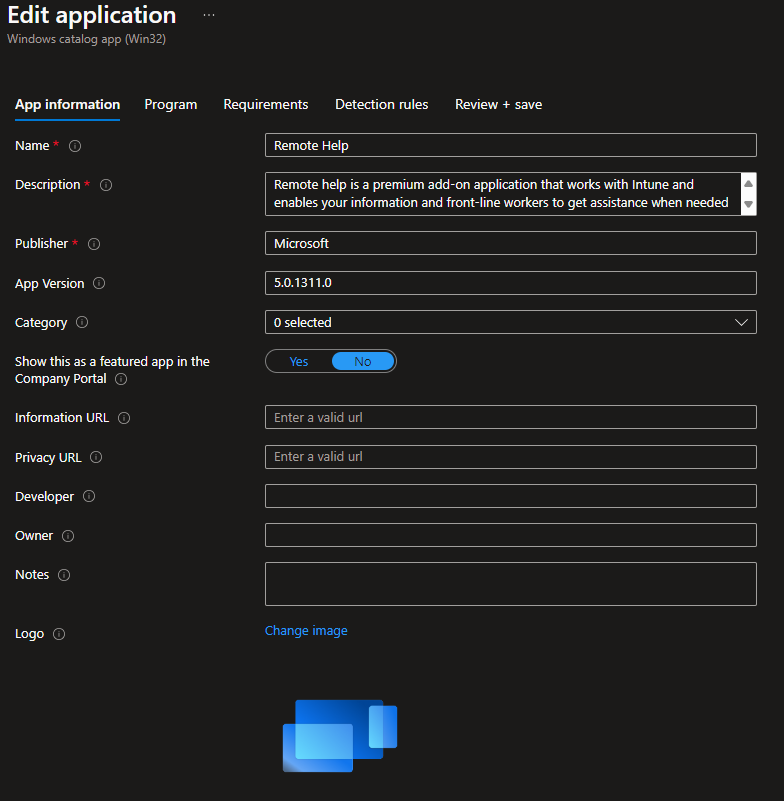
- Click through the rest of the wizard, all fields are pre-populated so little to no changes are required.


- Add an assignment.
💡Assignments are not included in the normal wizard, so we must remember to add one after the application is ready.
Enterprise App Management: User experience
👩🦰👨User experience is similar to what they are already used to, as available apps will show up in Company portal and required apps will install automatically.

❗ Intune Administrators must remember to manage app updates unless they are self-updating, so that work is not something we can say goodbye to as for now.
Enterprise App Management: Conclusion
It makes sense to use Enterprise App Management if we already have invested in the Intune Suite, but with just 50 unique apps and no automatic updates it will not handle all the heavy-lifting, just yet it is a good start though.
👍I definitely look forward to new features being added and will update this blog post over-time.
